
So after trying some monitors I decided to buy HP U28. I had some surprises after, but overall it is a good monitor for its price (500 pounds in July 2021).
My must have features for monitor are:
- 4K for text clarity. I read a lot of texts and write a lot of code, so it is crucial for me the see text perfectly. Also only 4K monitors are recognised by MacOS as "retina" and you can scale MacOS UI without any blurring.
- USB-C with power delivery at least 65W and built-in USB hub. It allows to use a single cable for charging, video output, connecting keyboard and mouse.
- HDR. This technology introduces luminance along with pixel colour. Also monitor should support wider colour range like DCI-P3. It is not crucial, but a nice addition for a low extra price for entry level HDR.
I have 3 devices to plug into this monitor: my work MacBook 16, gaming laptop and PS5.
For work #
For working on MacBook, it is perfect. I give here 5 stars. It provides good text clarity, but not the best possible, probably because 28" is a little too big for 4K. I had previously old Dell 27" 4K, and it was perfect. Also, HP u28 gives HDR out of the box and 10-bit colours on each channel. It has just entry level HDR 400, which means maximum brightness limited with 400 nits. For comparison iPhone 12 has maximum brightness 1200 nits.
For gaming on PC #
For gaming on PC, I give it 3.5 stars. I have a laptop with GeForce 2070, and it has DisplayPort 1.4 over USB-C (Thunderbolt) and HDMI 2.0. It turned out (well, it was in specs, actually) monitor have only DisplayPort 1.2 (!), which do not support HDR officially. I had a lot of trouble getting it right.
There are two options for me in this setup. First is to use USB-C to USB-C connection, which allows leave keyboard and mouse plugged into monitor, but there are many troubles with HDR. For some reason, HDR can be turned on in Windows 10. I do not know why because there is no such thing in DP 1.2 specs. But anyway, when I am turning on HDR, setting 10-bit RGB, everything seems fine until I'll start some game, and it immediately resets to 6-bit (!) with awful colour banding. Colour banding is when you see clear colour steps in gradients, like back in 1995. I can switch from RBG (native) to YCbCr 4:4:4 (it is a colour compression method), but I get limited colour, and I see colour banding as well, but not so bad as if it was on 6 bit. So after killing a lot of time on it, I decided to turn off HDR in Windows and enjoy 8 bit RGB with a Photo colour profile. Sometimes I select YCbCr 4:4:4 10 bit + HDR because it is a bit better in darker games, but as I said this options gives noticeable color banding.
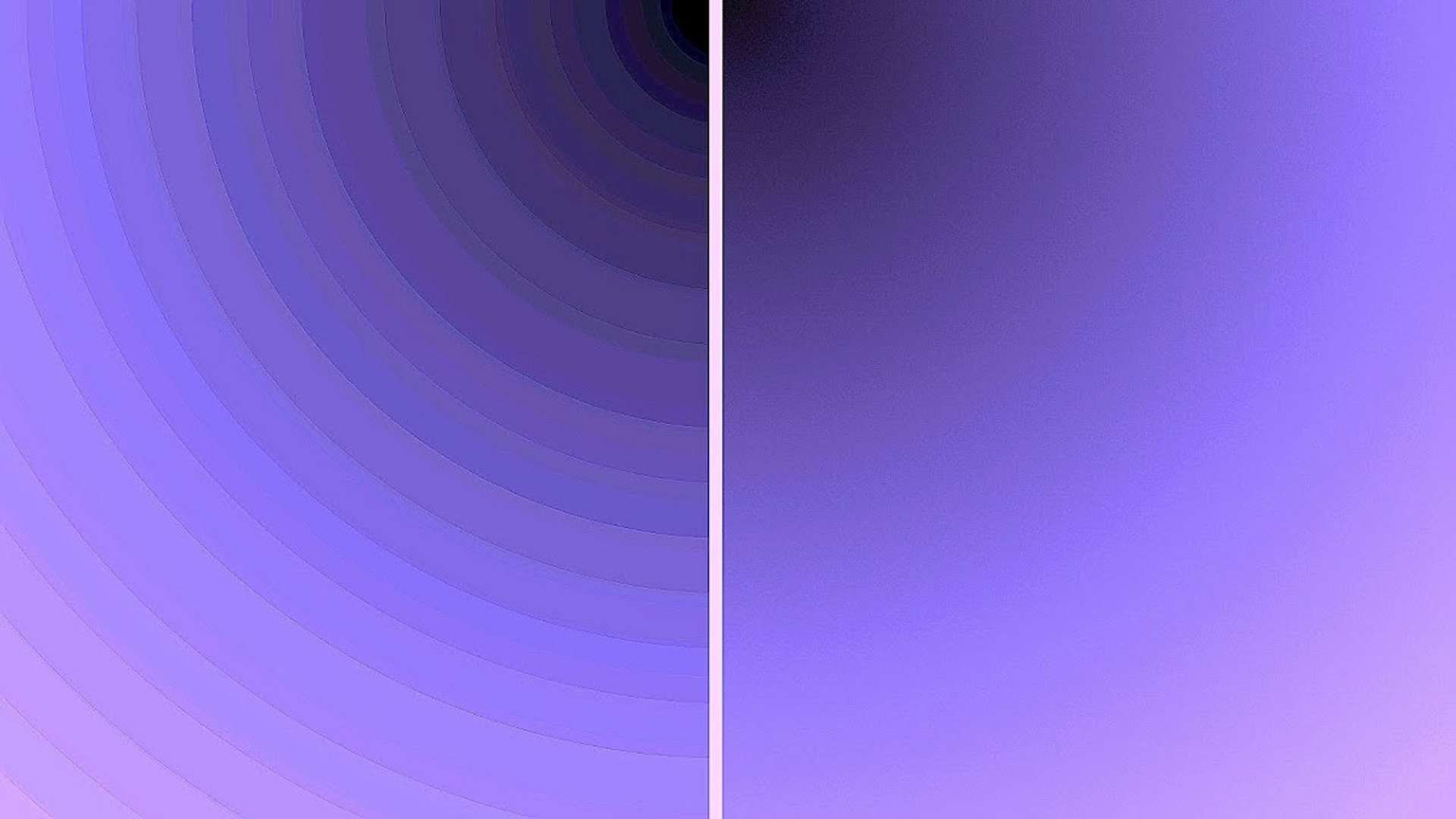
Color banding on the left
Another option for gaming PC is to hook up HDMI. It works well on HDR 8-bit RGB, but I have to manually reconnect the mouse and keyboard from monitor to laptop. I hate wires on a desk and all this manual switching, so it is not for me. Maybe I'll make up something for this later.
By the way, there is no official G-SYNC support (only AMD FreeSync). Although Nvidia Control Panel allows to turn on G-SYNC, it just not working. I see awful screen tearing in games, so I turned on VSYNC in games (it's like a software solution to screen tearing problem, but not so efficient). There is such an option for DisplayPort connection, but HDMI lucks it.
For gaming on PS5 #
And the last one is PS5, and the monitor gets 5 stars here. HDR looks amazing, true 4K. I cannot complain here. Also, I bought a 5wt soundbar (costs around 20 quids) and connected it to the monitor. This setup gives decent sound for PS 5 games.
Dimming zones #
I've noticed there are actually dimming zones, but they are quite simple and consists of top and bottom array lightning. Here is the video:
Conclusion #
I guess this is just the best option for its price for me. Better solutions in terms of PC gaming starts from 800 quids (if you need 4K), that is not I'm ready to spend now. I'll wait until OLED or mini-LED monitors will become affordable for better HDR and HDMI 2.1 for better PS5 experience.
***
Since you've made it this far, sharing this article on your favorite social media network would be highly appreciated 💖! For feedback, please ping me on Threads.
Published